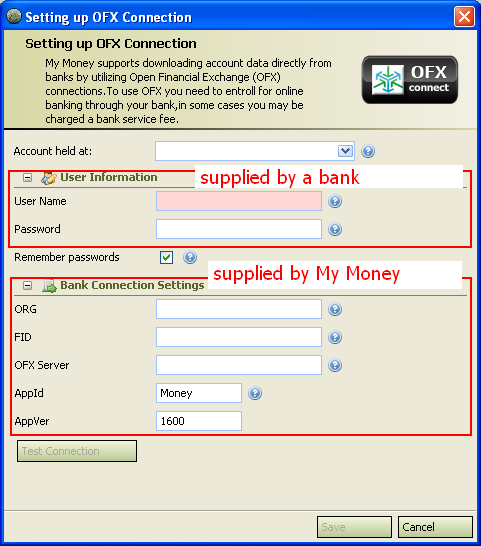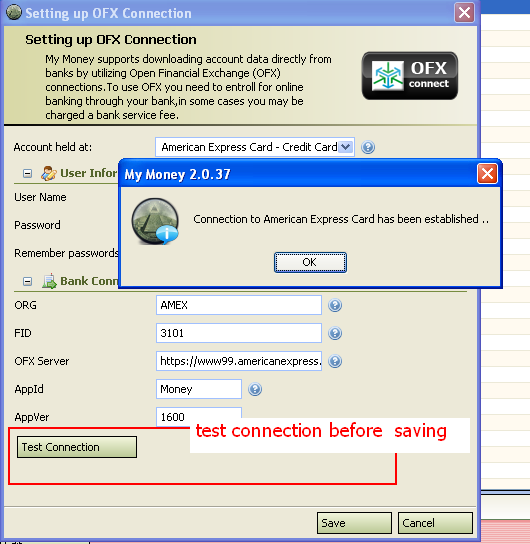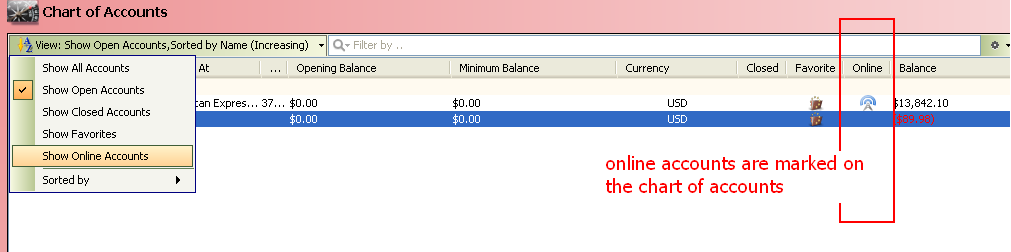Setting up My Money accounts for online banking
From MTHWiki
m (Protected "Setting up My Money accounts for online banking" [edit=sysop:move=sysop]) |
|||
| (7 intermediate revisions not shown.) | |||
| Line 1: | Line 1: | ||
| - | [[My_Money_2.0_Manual | '''My Money 2.0 Manual''']] | + | [[My_Money_2.0_Manual | '''My Money 2.0 Manual''']] | [[My Money Calendar|My Money Calendar<<Previous]] | [[Downloading transactions|Next>>Downloading transactions]] |
| + | |||
| + | ---- | ||
| + | |||
| + | |||
=== Overview === | === Overview === | ||
| + | |||
My Money includes a number of powerful and versatile online financial management tools that give you a variety of possibilities for managing your cash flow, your transactions and your business. My Money can automatically connect to and synchronize data with accounts available from a variety of financial institutions, including banks and credit and charge card companies. | My Money includes a number of powerful and versatile online financial management tools that give you a variety of possibilities for managing your cash flow, your transactions and your business. My Money can automatically connect to and synchronize data with accounts available from a variety of financial institutions, including banks and credit and charge card companies. | ||
| Line 16: | Line 21: | ||
Please note that some individual financial institutions may offer various levels of services for a fee. Call your financial institution to discuss fees and services directly with them. | Please note that some individual financial institutions may offer various levels of services for a fee. Call your financial institution to discuss fees and services directly with them. | ||
| + | |||
| + | |||
=== Security === | === Security === | ||
| + | |||
| + | |||
My Money incorporates several advances features to safeguard your financial data, including: | My Money incorporates several advances features to safeguard your financial data, including: | ||
| + | |||
| + | |||
| + | * '''MyMoney cannot move money''': our secure connection to your bank or brokerage is "read-only". Money cannot be moved in or out using this connection, our connection is thus "read-only". | ||
| + | |||
* High level, state-of-the-art encryption and authentication to protect your data. | * High level, state-of-the-art encryption and authentication to protect your data. | ||
| - | * | + | |
| + | |||
| + | * Bank-level data security: MyMoney always transmits information over a secured connection. Whether it's downloading portfolio information from your brokerage or serving our own web pages to your computer, everything is done over SSL. | ||
| + | |||
| + | |||
| + | * Critical information is encrypted before being stored in our databases, and the encryption key is stored elsewhere, separate from the encrypted data. | ||
| + | |||
| + | |||
| + | |||
| + | |||
=== Setting up a My Money account for online banking === | === Setting up a My Money account for online banking === | ||
| + | |||
#Make sure you have Internet access from your computer and that My Money can use it | #Make sure you have Internet access from your computer and that My Money can use it | ||
#Contact your financial institution about services and fees. | #Contact your financial institution about services and fees. | ||
#When you receive your account information and assigned PIN, enable your My Money account to use online banking. Click on Account Tools - Setup Bank Connection | #When you receive your account information and assigned PIN, enable your My Money account to use online banking. Click on Account Tools - Setup Bank Connection | ||
| + | |||
[[Image:Onlinesetup1.PNG]] | [[Image:Onlinesetup1.PNG]] | ||
| + | |||
To establish connection with a bank My Money needs to know specific connection information: | To establish connection with a bank My Money needs to know specific connection information: | ||
| + | |||
# '''Account held at''' provides a list of known financial institutions. Please note that not all financial institutions support online access, the ones that are known to do so are marked with a radiating antenna icon next their name [[Image:Transmit_blue.png]]. When you select your financial institution from this list and it does allow direct access to your accounts then all other internal fields such as ORG,FID, etc will be filled out automatically | # '''Account held at''' provides a list of known financial institutions. Please note that not all financial institutions support online access, the ones that are known to do so are marked with a radiating antenna icon next their name [[Image:Transmit_blue.png]]. When you select your financial institution from this list and it does allow direct access to your accounts then all other internal fields such as ORG,FID, etc will be filled out automatically | ||
# '''User Name''' and '''Password''': This is a bank generated customer ID and password, you can take it from the welcome letter from your financial institution. Many financial institutions use your social security or tax identification number as your customer ID. Refer to the account information you received from your financial institution for the exact number to enter. | # '''User Name''' and '''Password''': This is a bank generated customer ID and password, you can take it from the welcome letter from your financial institution. Many financial institutions use your social security or tax identification number as your customer ID. Refer to the account information you received from your financial institution for the exact number to enter. | ||
| - | # '''ORG''','''FID''','''OFX''' '''Server''','''AppId''' and '''Appver''': These are internal My Money fields. They normally should be filled out when you select your financial institution from the list in step 1 | + | # '''ORG''','''FID''','''OFX''' '''Server''','''AppId''' and '''Appver''': These are internal My Money fields. They normally should be filled out when you select your financial institution from the list in step 1. You can refer to [[Tweaking_OFX_Connections | MTH wiki document ]] for further explanation of these fields |
| + | |||
| + | |||
[[Image:Onlinesetup2.PNG]] | [[Image:Onlinesetup2.PNG]] | ||
| - | #Connect to the Internet to download your latest transactions and online balances. | ||
| - | #Compare your downloaded transactions to those you've already entered in your My Money register, and then use the downloaded transactions to update your register. | ||
| + | Once all required information is filled out you can Test the connection and if Test is successful you can save this connection profile which will enable direct online access and synchronization between My Money and your accounts | ||
| + | |||
| + | |||
| + | [[Image:Onlinesetup3.PNG]] | ||
| + | |||
| + | |||
| + | When you switch to Accounts Manager you will see that My Money identifies the accounts that have been set up as online accessible | ||
| + | |||
| + | |||
| + | [[Image:Onlinesetup4.PNG]] | ||
| + | |||
| + | |||
| + | ---- | ||
| + | |||
| + | See also: | ||
| + | |||
| + | [[Tweaking_OFX_Connections | Tweaking OFX Connections ]] | ||
| + | |||
| + | [[How_to_debug_Bank_connection | Capturing OFX communications between My Money and a bank ]] | ||
| + | ---- | ||
| - | [[My_Money_2.0_Manual | '''My Money 2.0 Manual''']] | + | [[My_Money_2.0_Manual | '''My Money 2.0 Manual''']] | [[My Money Calendar|My Money Calendar<<Previous]] | [[Downloading transactions|Next>>Downloading transactions]] |
Current revision
My Money 2.0 Manual | My Money Calendar<<Previous | Next>>Downloading transactions
Overview
My Money includes a number of powerful and versatile online financial management tools that give you a variety of possibilities for managing your cash flow, your transactions and your business. My Money can automatically connect to and synchronize data with accounts available from a variety of financial institutions, including banks and credit and charge card companies.
Use online account access to:
- Download up-to-date information from your financial institution (usually from the close of the previous banking day), including cleared transactions and account balances.
- Automatically compare the downloaded transactions to those in your My Money accounts register. My Money matches downloaded transactions to those you’ve already entered and notes new transactions so you can add them to your register.
To enable online access to your accounts you need to apply for such access at your financial institution first. You can apply for online account access for checking, savings, line of credit, money market, and credit card or charge card accounts. Each financial institution determines which account types to support for online services. Apply individually to each financial institution where you want to use one or more online services.
Please note that some individual financial institutions may offer various levels of services for a fee. Call your financial institution to discuss fees and services directly with them.
Security
My Money incorporates several advances features to safeguard your financial data, including:
- MyMoney cannot move money: our secure connection to your bank or brokerage is "read-only". Money cannot be moved in or out using this connection, our connection is thus "read-only".
- High level, state-of-the-art encryption and authentication to protect your data.
- Bank-level data security: MyMoney always transmits information over a secured connection. Whether it's downloading portfolio information from your brokerage or serving our own web pages to your computer, everything is done over SSL.
- Critical information is encrypted before being stored in our databases, and the encryption key is stored elsewhere, separate from the encrypted data.
Setting up a My Money account for online banking
- Make sure you have Internet access from your computer and that My Money can use it
- Contact your financial institution about services and fees.
- When you receive your account information and assigned PIN, enable your My Money account to use online banking. Click on Account Tools - Setup Bank Connection
To establish connection with a bank My Money needs to know specific connection information:
- Account held at provides a list of known financial institutions. Please note that not all financial institutions support online access, the ones that are known to do so are marked with a radiating antenna icon next their name
 . When you select your financial institution from this list and it does allow direct access to your accounts then all other internal fields such as ORG,FID, etc will be filled out automatically
. When you select your financial institution from this list and it does allow direct access to your accounts then all other internal fields such as ORG,FID, etc will be filled out automatically
- User Name and Password: This is a bank generated customer ID and password, you can take it from the welcome letter from your financial institution. Many financial institutions use your social security or tax identification number as your customer ID. Refer to the account information you received from your financial institution for the exact number to enter.
- ORG,FID,OFX Server,AppId and Appver: These are internal My Money fields. They normally should be filled out when you select your financial institution from the list in step 1. You can refer to MTH wiki document for further explanation of these fields
Once all required information is filled out you can Test the connection and if Test is successful you can save this connection profile which will enable direct online access and synchronization between My Money and your accounts
When you switch to Accounts Manager you will see that My Money identifies the accounts that have been set up as online accessible
See also:
Capturing OFX communications between My Money and a bank
My Money 2.0 Manual | My Money Calendar<<Previous | Next>>Downloading transactions