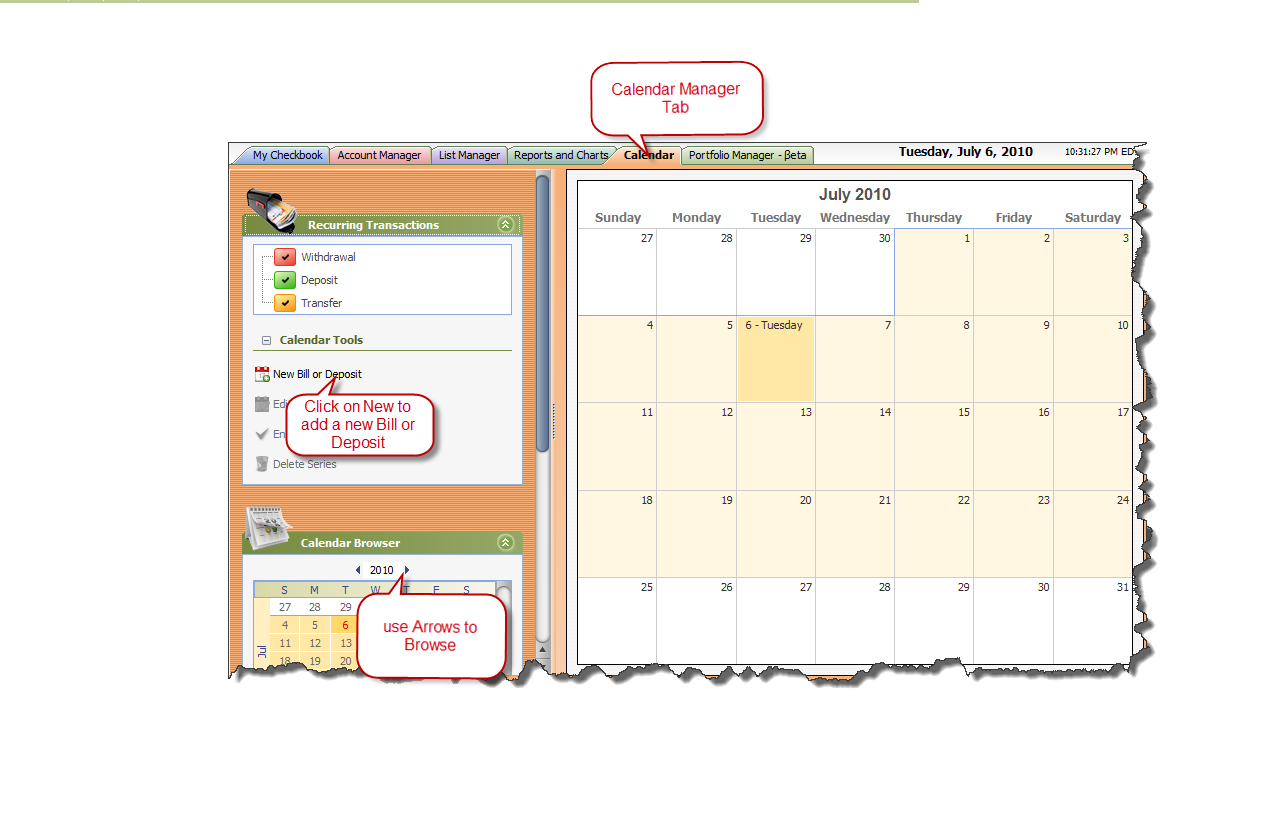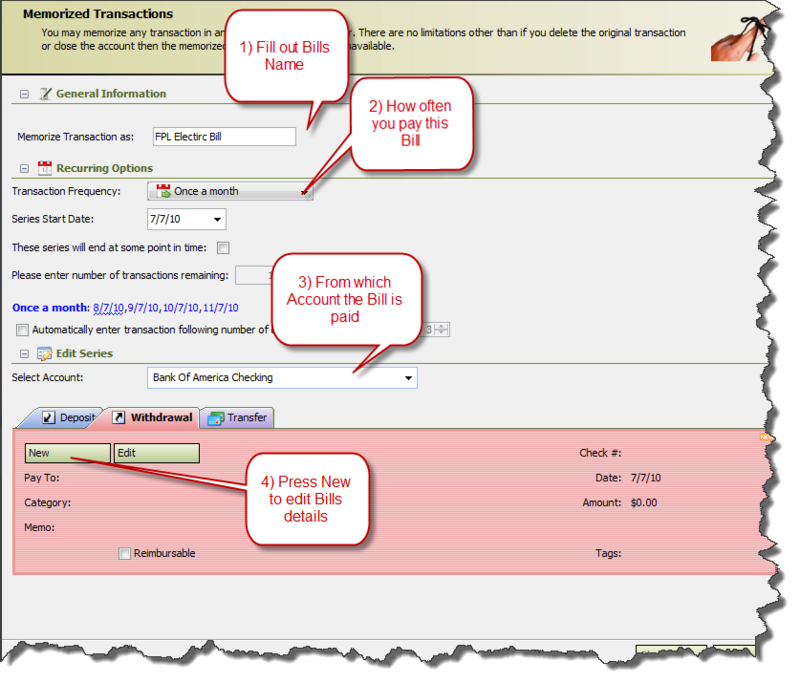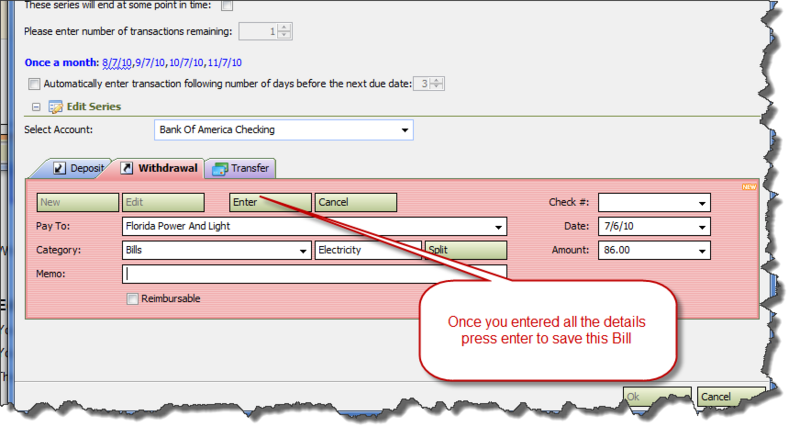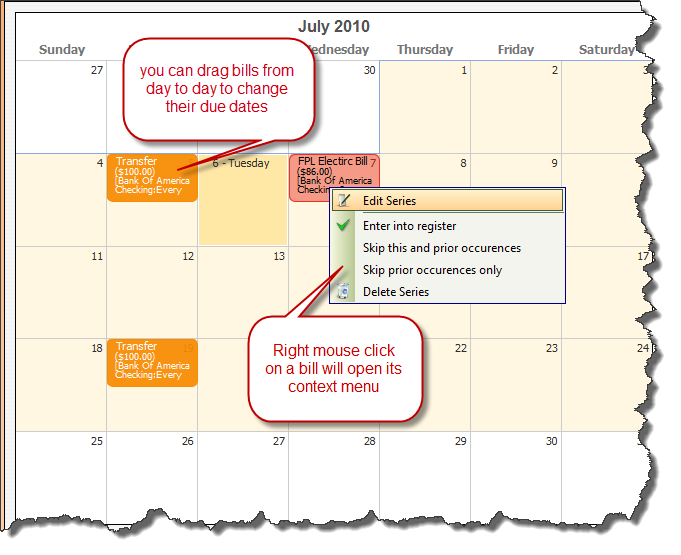My Money Calendar
From MTHWiki
My Money 2.0 Manual | Payees and Categories<<Previous | Next>>Setting up My Money accounts for online banking
My Money Calendar
The Financial Calendar can schedule everything from once-only future transactions, to recurring transactions like your paycheck deposit or your house payment
When you schedule financial transactions—including bill payments—in the Calendar, you get a visual month-by-month overview of your financial past, present and future.You can see at a glance where your income is expected to come from in the future and how you expect to spend it.
You can also use the Calendar instead of the register to enter transactions, which is useful if you’re working with more than one account at a time.
Scheduling a transaction in the Calendar
- Click on the Calendar Manager Tab to open My Money Calendar
- Select the day in the Calendar on which you want to schedule a transaction.
- Click New Bill Or Deposit on the Calendar Tools
- Enter information about the transaction.
When you add a new transaction in the Calendar, My Money automatically records it in the appropriate register as well.
Editing and deleting scheduled transactions
You can schedule transactions — including recurring transactions such as bill payments — in the Calendar for dates in the future You can also edit or delete transactions or move transactions from one day to another.
You can edit, delete, and move transactions in the Calendar. Double-click a day in the Calendar to open the Transactions window for that day.
Then:
- To delete a transaction, select it and click Delete Series.
- To edit a transaction, select it and click Edit Series or Double Click it.
- To move a transaction, either edit it to change its date, or drag it to another day in the Calendar.
When you edit or delete a past, present, or postdated transaction in the Calendar, your changes are also recorded in the register.
If you selected Automatically Enter when you set up the scheduled Bill or Deposit then each time you start My Money it it will check for scheduled transactions that are due or past due, since the last time you used My Money.
If it finds a scheduled transaction that is due or past due then My Money will record the transaction in the register and change it from scheduled to recorded without asking you for confirmation.
My Money 2.0 Manual | Payees and Categories<<Previous | Next>>Setting up My Money accounts for online banking