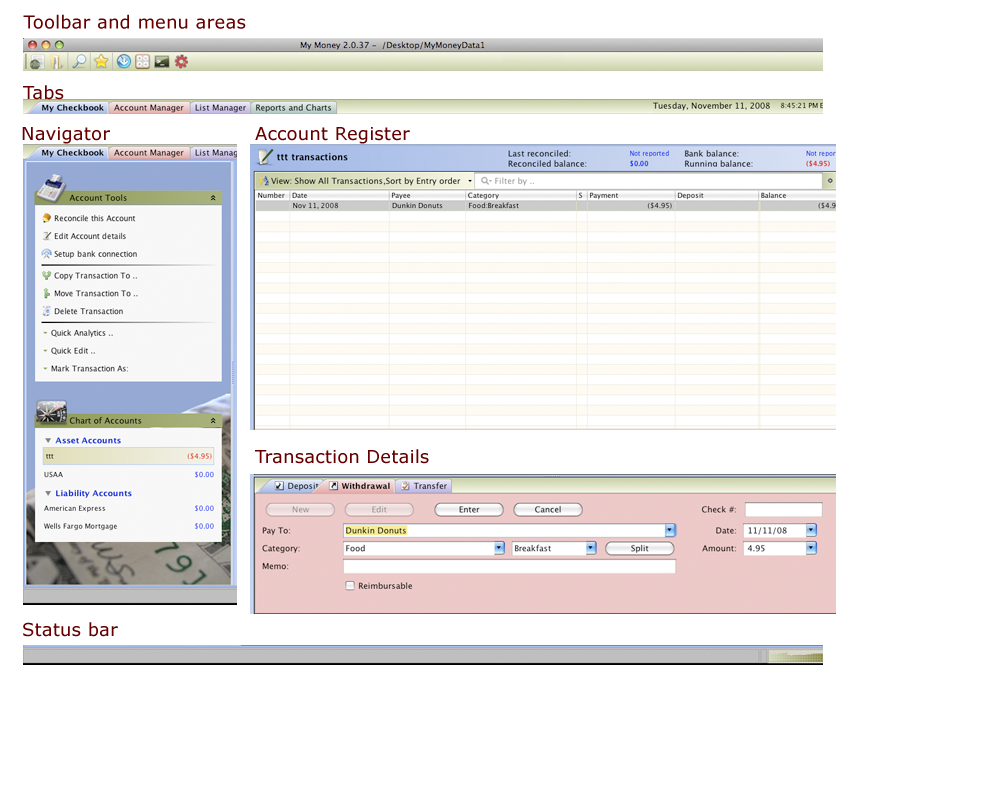My Money User Interface
From MTHWiki
(→Tabs Based Home page) |
|||
| Line 35: | Line 35: | ||
|- style="background:#FFFACD" | |- style="background:#FFFACD" | ||
| [[Image:Favorites.png]]|| Memorized transactions | | [[Image:Favorites.png]]|| Memorized transactions | ||
| + | |- style="background:#F8F8FF" | ||
| + | | [[Image:Download.png]]|| Download Transactions from bank | ||
| + | |- style="background:#FFFACD" | ||
| + | | [[Image:Calc.png]]|| Start the Calculator | ||
| + | |- style="background:#F8F8FF" | ||
| + | | [[Image:Terminal.png]]||Start SQL Shell | ||
| + | |- style="background:#FFFACD" | ||
| + | | [[Image:Tools.png]]|| Open program Preferences | ||
| + | |- style="background:#F8F8FF" | ||
| + | | [[Image:Save.png]]||Save report | ||
| + | |- style="background:#FFFACD" | ||
| + | | [[Image:Print.png]]||Print | ||
|} | |} | ||
Revision as of 17:18, 14 November 2008
Overview of My Money User Interface
Tab Based Home page
Each time you launch My Money, you will begin at the home page designed to be the starting point for all of your money management needs. My Money Home page resembles a traditional accordion file with tabs inserted in paper files or card. My Money automatically groups related documents together within a single window and tabs can be used to navigate between them. Using the Money Home page, you can access most of different areas simply by clicking an item. For example, clicking any account on the Favorite Accounts section will instantly take you to the account register for that account.
A few of the default Tabs are:
- My Checkbook: Similar to a paper register that records the details of the checks you write, My Checkbook contains a list of the transactions for each account.
- Account Manager: Set up, manage and edit your bank accounts, bills, deposits, online services, and cash flow.
- List Manager: View, merge and your Payees, Transaction Categories, Memorized Transactions and Financial Institutions
- Reports and Charts: Generate on screen reports that you can print or send in e-mail on the different financial aspects tracked by My Money
Common Toolbar Icons
My Money sports unified toolbar and window style. Icons, pictograms and other visual cues don't change between various operating systems; an Icon depicting a new database operation stays the same on Linux and MacOS. The icons and toolbars may be redrawn and scaled up and down depending on the screen resolution of your computer.
Common Toolbar Icons include: