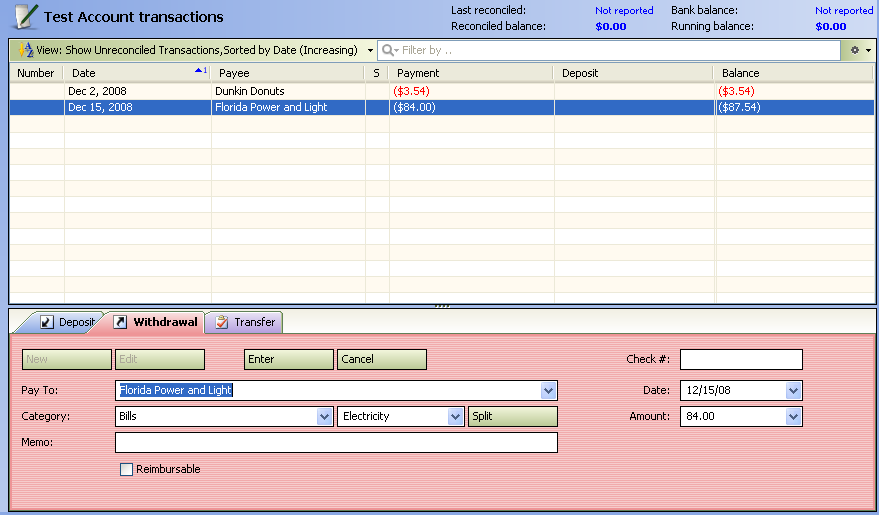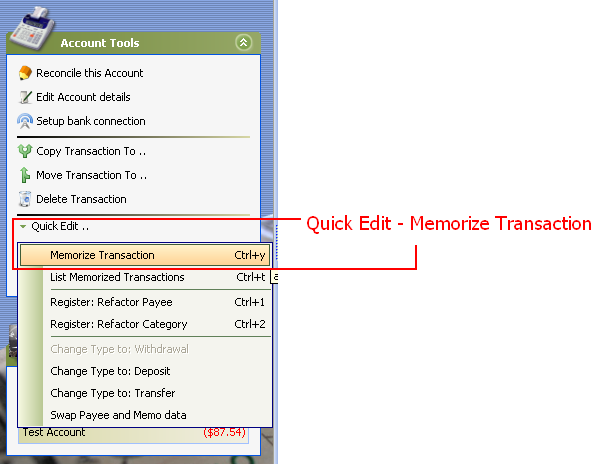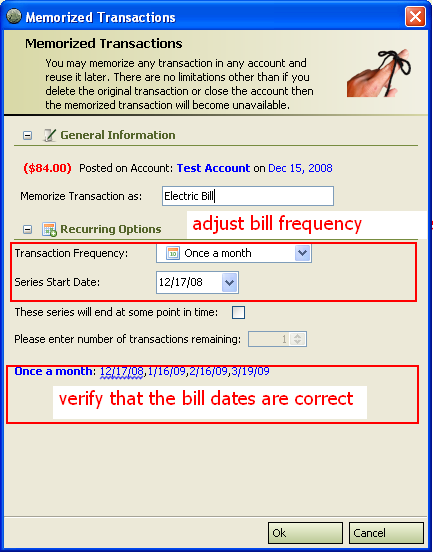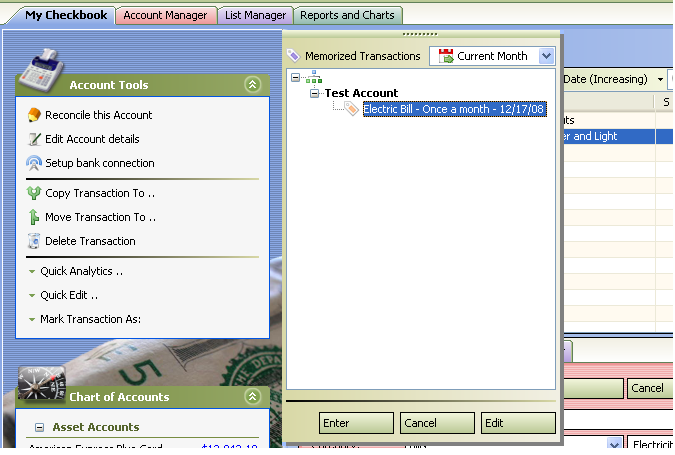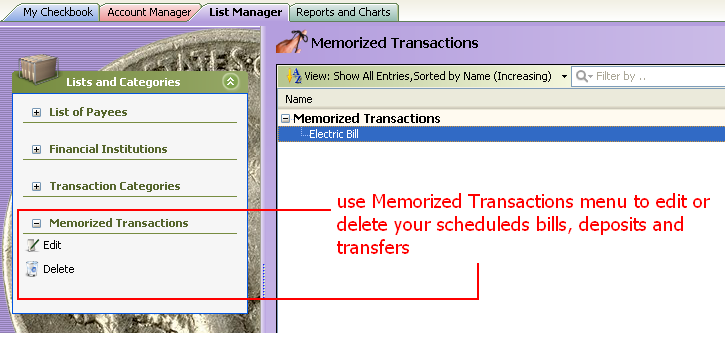Set up bills and deposits
From MTHWiki
(New page: '''My Money 2.0 Manual''' '''My Money 2.0 Manual''') |
|||
| Line 1: | Line 1: | ||
| - | |||
[[My_Money_2.0_Manual | '''My Money 2.0 Manual''']] | [[My_Money_2.0_Manual | '''My Money 2.0 Manual''']] | ||
| + | |||
| + | === Scheduling bill payments === | ||
| + | |||
| + | Scheduling your bill payments with My Money can save you time and help you remember to pay your bills when they’re due. Many bills, such as rent and insurance payments, occur at regular intervals and are always for the same amount. Other bills occur less regularly, or the amount varies from month to month. Even regular bills don’t come all at once—they trickle in. You can schedule all your bills, income and transfer transactions, such as paycheck deposits or monthly transfers from checking to savings. | ||
| + | |||
| + | After you schedule a transaction, My Money either reminds you about it or records it in your register automatically when it is due. | ||
| + | |||
| + | When you schedule financial transactions—including bill payments—in My Money, you can quickly get a visual overview of your projected financial cash flows. | ||
| + | |||
| + | |||
| + | Setting up a recurring bill only takes a few moments: | ||
| + | |||
| + | |||
| + | 1. Create a transaction that you will be memorizing as a repetitive, in this example a sample electricity bill from Florida Power and Light (FPL) | ||
| + | |||
| + | [[Image:Fpl.PNG]] | ||
| + | |||
| + | 2. Once the transaction is registered you can memorized it by going to Account Tools - Quick Edit - Memorize Transaction | ||
| + | |||
| + | [[Image:Memorizemenu.PNG]] | ||
| + | |||
| + | |||
| + | 3. Enter the complete details of the bill and then click OK. | ||
| + | |||
| + | |||
| + | [[Image:Memorizid.PNG]] | ||
| + | |||
| + | |||
| + | 4. Repeat this procedure for all of your bills that occur on a periodic basis. | ||
| + | |||
| + | Once your bills and deposits are entered you can view them by: | ||
| + | |||
| + | # Using the View-List Memorized Transactions Menu, or | ||
| + | # Clicking on a [[Image:Favorites.png]] image on a toolbar, or | ||
| + | # By using a keyboard shortcut (Control-t on Windows and Linux systems, Command-t on MacOS) | ||
| + | |||
| + | [[Image:Memorizedoverview.PNG]] | ||
| + | |||
| + | === Modifying bills or deposits === | ||
| + | |||
| + | If you wish to make changes to a recurring bill, you can either click Edit on the Memorized Transactions view or you can switch into '''List Manager''' and edit Memorized Transactions from there | ||
| + | |||
| + | [[Image:Memorizedlist.PNG]] | ||
[[My_Money_2.0_Manual | '''My Money 2.0 Manual''']] | [[My_Money_2.0_Manual | '''My Money 2.0 Manual''']] | ||
Revision as of 21:36, 16 December 2008
Scheduling bill payments
Scheduling your bill payments with My Money can save you time and help you remember to pay your bills when they’re due. Many bills, such as rent and insurance payments, occur at regular intervals and are always for the same amount. Other bills occur less regularly, or the amount varies from month to month. Even regular bills don’t come all at once—they trickle in. You can schedule all your bills, income and transfer transactions, such as paycheck deposits or monthly transfers from checking to savings.
After you schedule a transaction, My Money either reminds you about it or records it in your register automatically when it is due.
When you schedule financial transactions—including bill payments—in My Money, you can quickly get a visual overview of your projected financial cash flows.
Setting up a recurring bill only takes a few moments:
1. Create a transaction that you will be memorizing as a repetitive, in this example a sample electricity bill from Florida Power and Light (FPL)
2. Once the transaction is registered you can memorized it by going to Account Tools - Quick Edit - Memorize Transaction
3. Enter the complete details of the bill and then click OK.
4. Repeat this procedure for all of your bills that occur on a periodic basis.
Once your bills and deposits are entered you can view them by:
- Using the View-List Memorized Transactions Menu, or
- Clicking on a
 image on a toolbar, or
image on a toolbar, or
- By using a keyboard shortcut (Control-t on Windows and Linux systems, Command-t on MacOS)
Modifying bills or deposits
If you wish to make changes to a recurring bill, you can either click Edit on the Memorized Transactions view or you can switch into List Manager and edit Memorized Transactions from there