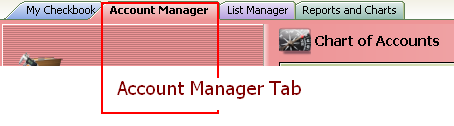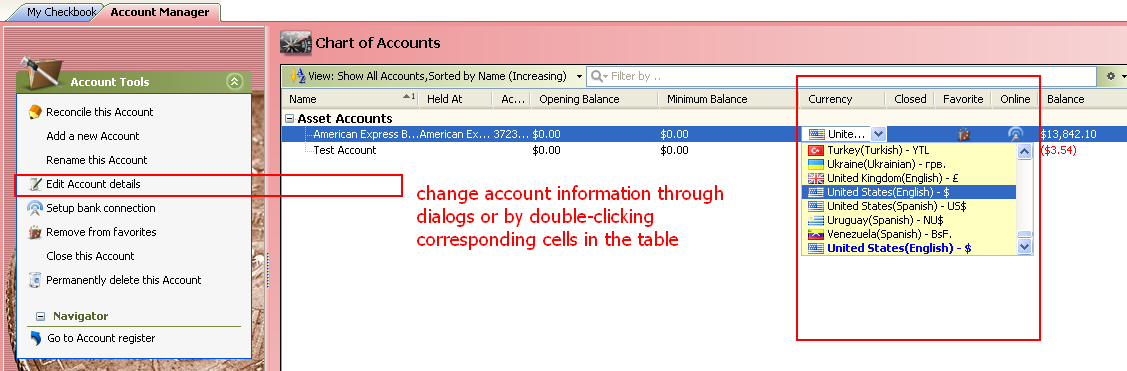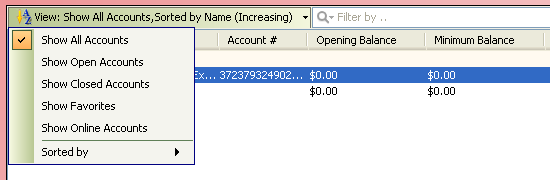Editing, hiding and deleting accounts
From MTHWiki
My Money 2.0 Manual | Understanding Money accounts<<Previous | Next>>Setting up favorite accounts
To edit My Money account, please open Account Manager by clicking on Account Manager tab, then select the account name in the Account list and click Edit Account Details.
Then, change the account information in the Edit Account Dialog. You can rename an account, change the account description, and read or edit any notes you added. You can edit the credit limit for a credit card account or change an investment account’s tax status. You can also change the account type in most cases.
If you don’t use an account anymore, you can hide it so that it doesn’t show up in the Account list or the Category & Transfer list. Its transactions are still there so you can use them in reports and graphs, but it doesn’t show up in any lists. To hide an account, select it in the Account list and Close this Account window. If you decide you want to see the hidden account again, select the Show Closed Accounts Account view.
You can delete an account by selecting it in the Account list and clicking Permanently delete this Account. Caution: You will not be able to permanently delete an account if it contains transactions. To delete an account that has transactions please open this account in the register first, select and delete all transactions, then switch to Accounts Manager tab and then proceed to delete the account. This extra step is required to prevent accidental deletion of data as when you delete an account, you lose all of the transactions in that account, and any transfers between the deleted account and your other My Money accounts lose the transfer information.
My Money 2.0 Manual | Understanding Money accounts<<Previous | Next>>Setting up favorite accounts