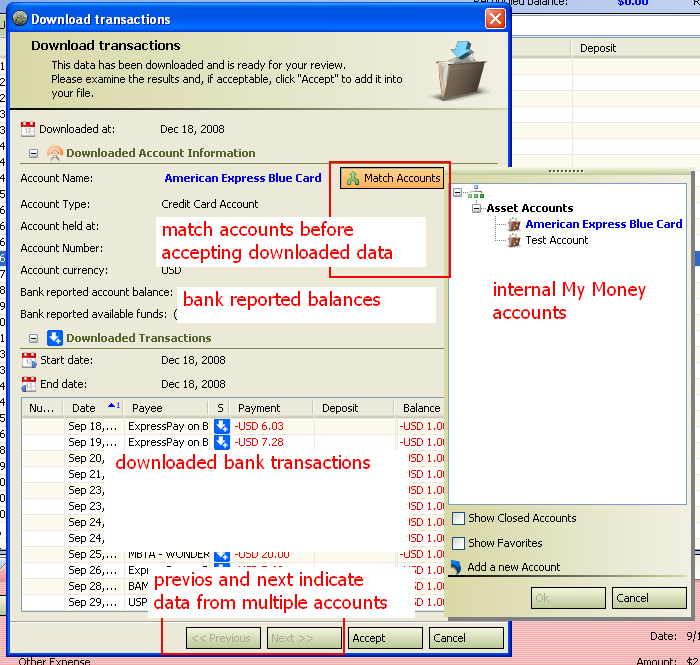Downloading transactions
From MTHWiki
| Line 13: | Line 13: | ||
[[Image:Download1.PNG]] | [[Image:Download1.PNG]] | ||
| + | |||
| + | |||
| + | The first time you use online account access you will need to match downloaded accounts with internal My Money accounts. Once you manually matched the accounts My Money will remember your choices for subsequent downloads. | ||
| + | |||
| + | When you are downloading data from multiple accounts the '''Next''' and '''Previous''' buttons will become available. You will need to scroll through using these buttons and match every single downloaded Account. | ||
| + | |||
| + | When all accounts are matched '''Accept''' button is enabled and you can merge downloaded data with your registers. | ||
| + | |||
| + | |||
| + | |||
---- | ---- | ||
Revision as of 20:40, 18 December 2008
My Money downloads transactions for all accounts you enabled for online account access at the selected financial institution. You can review the transactions in the Download Transactions window one account at a time and then update your account registers automatically.
To download transactions:
Once the transactions have been downloaded you will see the following dialog:
The first time you use online account access you will need to match downloaded accounts with internal My Money accounts. Once you manually matched the accounts My Money will remember your choices for subsequent downloads.
When you are downloading data from multiple accounts the Next and Previous buttons will become available. You will need to scroll through using these buttons and match every single downloaded Account.
When all accounts are matched Accept button is enabled and you can merge downloaded data with your registers.
See also:
How My Money matches downloaded transactions