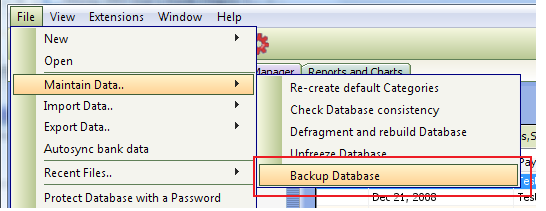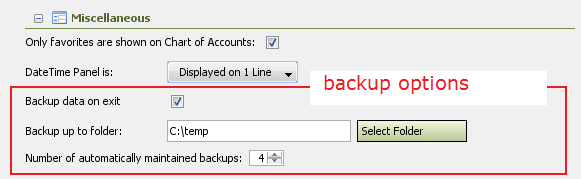Back up your Money file
From MTHWiki
My Money 2.0 Manual | Using SQL in My Money<<Previous | Next>>Defragment and rebuild My Money database
Back up your financial data
My Money has built-in capabilities to backup your data automatically or manually.
To create a backup file manually please set up a backup directory first in Preferences-Miscellaneous-Back up to folder
Then use a File-Maintain Data-Backup Database to start a manual backup
To use automated backups please check "Backup data on Exit" checkbox on backup options. Each time you exit My Money, a backup file is automatically created on your hard drive to help minimize the risk of your data becoming corrupted.
You can specify how many backups My Money maintains automatically. For example, if you requested 7 backups then My Money will keep at least 7 backups in the specified folder. When the number of files exceeds the specified number My Money will delete oldest backups to bring the total number of backed databases to 7.
We strongly suggest to keep your backup folder separate from your main hard disk, as a hardware problem like computer crash or a virus could make the backup on the hard drive inaccessible. The best precaution against such problems is to create a backup of your Money file on a removable disk.
Restoring your backups
My Money backs the data into a standard zip file that could be opened by 3rd party tools. If you need to restore your data simply expand the zip file into a folder of your choice and point My Money to this folder to read your data.
Backing up MacOS Sandboxed Application
If you purchased MyMoney or Portfolio Analyst through Mac's AppStore then your application is automatically sandboxed. This is a MacOS system limitation and not MTH Sofware product feature.
Sandboxed applications have restrictions on read/write access to the file system. For example, application can read and write only to those files which the user has explicitly chosen via the standard save and open dialog respectively.
In order to backup your data you need to create an empty file within your documents directory; for example you can call it mymoney_backup.zip. Then you will need select this file in a Backup dialog, thereby granting MyMoney permission to write into it. The backup will be written into this file, overwriting it in process
My Money 2.0 Manual | Using SQL in My Money<<Previous | Next>>Defragment and rebuild My Money database